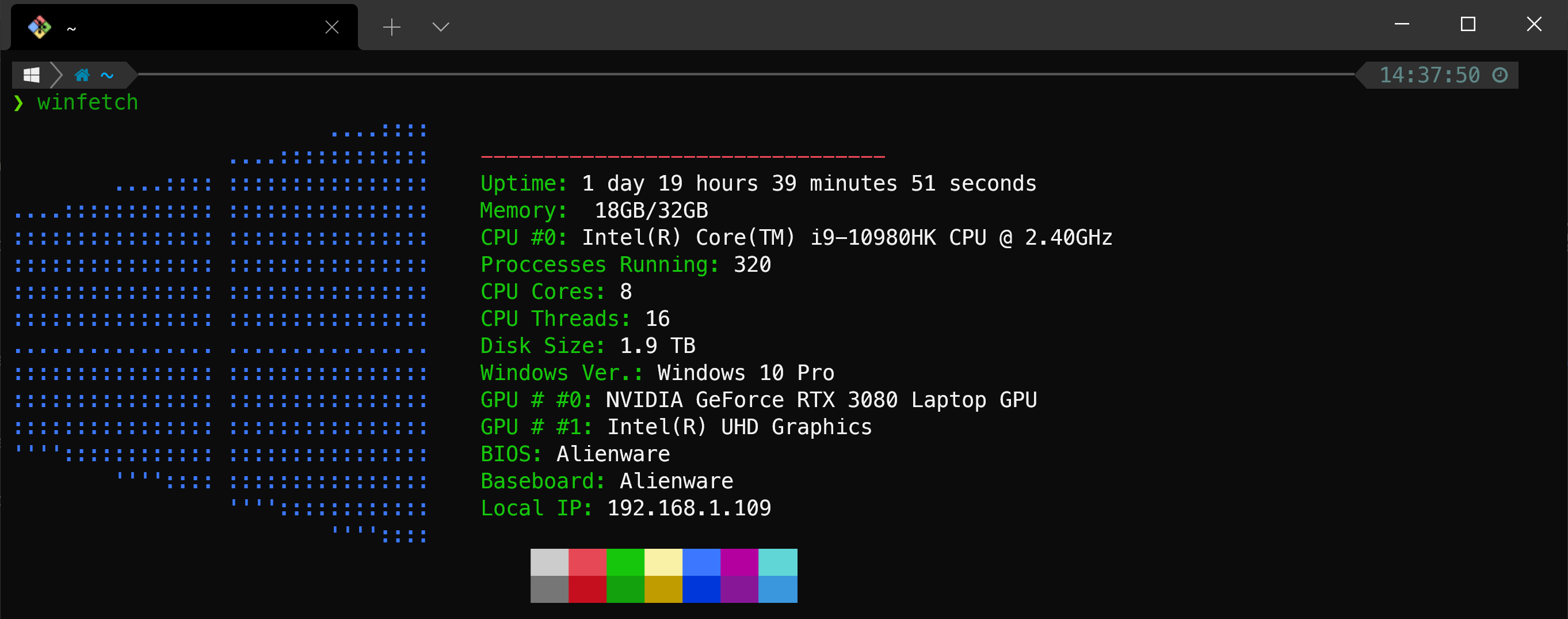I’ve recently started using Windows again. After a long time using a customised Zsh shell on macOS and Linux though, I’ve started to miss some of the small productivity boosts that Zsh plugins offered me. Of course, I could set up the shell as I want it under WSL, but WSL doesn’t always play nicely with Windows-native applications and tools. To remedy this, I looked into how I could set up Zsh to run instead of Bash in Git Bash.
There are a couple of guides on GitHub from some years ago on how this can be achieved. However, I found they’re either outdated, or they don’t include information on whether plugins and custom themes can be used. I’ve addressed these issues in this post.
Installing Zsh in Git Bash
Download the latest MSYS2 zsh package from the MSYS2 package repository. The file will be named something along the lines of
zsh-5.8-5-x86_64.pkg.tar.zst.Install an extractor that can open ZST archives such as PeaZip or 7-Zip Beta.
Extract the contents of the archive (which should include
etcandusrfolders) into your Git Bash installation directory. This is likely to be underC:\Program Files\Git. Merge the contents of the folder if asked (no files should be getting overridden).Open Git Bash and run:
zshIMPORTANT: configure the tab completion and history in the Zsh first use wizard. If for some reason it doesn’t appear, or you skip it, re-run it:
autoload -U zsh-newuser-install zsh-newuser-install -f- To configure the history, press
1, change the values if you like by pressing1-3, and then press0. - To configure the completion, press
2to “Use the new completion system”, and then press0. - Press
0to save the settings.
- To configure the history, press
Configure Zsh as the default shell by appending the following to your
~/.bashrcfile:if [ -t 1 ]; then exec zsh fi
Installing oh-my-zsh
From this point, your Git Bash will behave essentially like a Unix Zsh shell. To install oh-my-zsh, run the usual command that you’d run in any Zsh shell:
sh -c "$(curl -fsSL https://raw.githubusercontent.com/ohmyzsh/ohmyzsh/master/tools/install.sh)"
Installing Plugins and Themes
To install plugins and themes, use their oh-my-zsh installation methods. I’ve installed the Powerlevel10k theme as well as the following plugins, and can verify that they work:
- zsh-completions
- zsh-syntax-highlighting
- zsh-autosuggestions
NOTE: you may get strange artifacts and spacing in your terminal as of version
v0.7.0. To fix this, use versionv.0.6.4:cd ~/.oh-my-zsh/plugins/zsh-autosuggestions git checkout tags/v0.6.4 -b v0.6.4-branch
Fixing Mangled Output
Windows can mangle some UTF-8 encoded text, causing unexpected characters to be displayed in your terminal (more info in this Stack Overflow answer). To fix this, add the following to your ~/.bashrc file, ideally before code that sets your shell as Zsh:
/c/Windows/System32/chcp.com 65001 > /dev/null 2>&1
Troubleshooting
fworks’s guide tends to be fairly active, so it’s worth searching for or asking about any problems you may have there. Note that some of the information on there is outdated.